Drag and Drop materials in 3D
It’s easy to see how your home would look with new floors added or a wall taken out. You can drag and drop walls, floors, and other materials in real time and instantly see a 3D image of the changes in your layout.
Drag and drop windows and doors
Drag your windows and doors around your 2D layout to find the perfect position for them.
Rooms with Unique Shapes
If the layout you’re creating has unique corners or room features, Interior Design for iPad will help you create the layout precisely no matter how sharp the corners. You can move any wall to the exact position you need.
Real-time furniture manipulation
Want to know how a couch would look against another wall? Move your furniture around your with a tap of your finger by dragging and dropping it into new positions. You can easily add new furniture before you buy, and change the size, move, rotate, duplicate, or remove it completely, all in real-time.
Outdoor room additions
If you’ve ever wanted to see how a balcony, porch, or patio fit into your current house or dream home, you can now create easily add one to your layout and design it in your own specific style and size.
Multiple Floors
Create innovative home layouts by adding multiple floors to your project. Once your floor is created, you can reorder it to a different position, rename it, or just delete it and start again.
Render Engine
Built in rendering gives an amazing, lifelike image – TapGlance has built-in rendering capabilities to make the final image more vivid and realistic.
3D Walkthrough and Dollhouse
Take a first hand tour of your layout in walkthrough/dollhouse mode, all in stunning, real-time 3D. You can change the height of the camera to explore every angle in your layout. Use gestures or joystick to move through it.
Undo/Redo
Whether you are working in Layout, Interior, or 3D mode, you can undo or redo your last actions on your current screen with a simple tap of your finger.
Almost unlimited choices for furniture and materials
With more than 1300 types of furniture and 1800 different styles of décor, you’ll never run out of ways to change up your layout.
Duplicate, import and export plans
Always have a backup of your original plan on hand by creating an exact duplicate of your layout in one tap. You can share your plan with others by exporting it to Dropbox or sending it through email.
Create your design using your actual home layout
Use your current home as a background for the most accurate design by importing a photo of your home’s blueprint and using it as a background on the Layout screen. You can then easily recreate your home by adding rooms on top of the image.
Over 50 real wooden floors
While other Interior Design apps will only let you add fake, computerized wood textures, Interior Design for iPad has over 50 wooden floors that are a meticulous photograph of the exact type of wood floor they portray. Not only can you see how your floors will really look, you can use the wood textures to create your own wooden objects or replace any existing wood texture.
Stunning real-time 3D
Take a walk through your layout and explore your design in stunning, real-time 3D. Your tour will include amazing furnishings, high quality materials, and perfect lighting to give you a real-life view of your layout.
Duplicate furniture
Picking the perfect piece of furniture is a snap when you know it will fit perfectly in your home. Interior Design for iPad lets you add a piece of furniture, change its size, rotate it, or even change the material it’s created from. Once it’s perfect, click on duplicate and you’ll get an exact copy of the furniture in your specific size and design.
Automatically generate doors and windows
It’s easy to add doors and windows to your room. Just arrange the layout to the exact shape and style you’d like, then tap on Interior mode and the correct doors and windows will be automatically added.
Change the style of your décor with one tap
Create and furnish your entire kitchen by choosing cabinets, tabletops, and even the handles on your cabinets. If you don’t like what you see, you can change the style by tapping “Replace All” and your cabinets will all change to the new material.